I am trying to connect a video intercom to Isadora.
I got a really fancy video intercom which costed like $130 on ebay which came with a SONY CCD.
I figure out that this video intercom uses regular composite video signal.
So I bought Easycap - video capturing hardware and connect intercom's camera to it.

You actually need 12v adopter to supply power to the cam.
Connect the center pin of composite wire to video wire of the cam(in this case white).
Connect black ground wire to composite wire and power supplier.
Connect 12V to red wire of cam.
It is easy.
Connect the other side of composite wire to Easycap.

Download the latest version of quick time and Isadora.
You need to go to Pre-Releases of Isadora's webpage and download Isadora v1.3.0f24 for Windows. The regular stable version did not work for my environment.
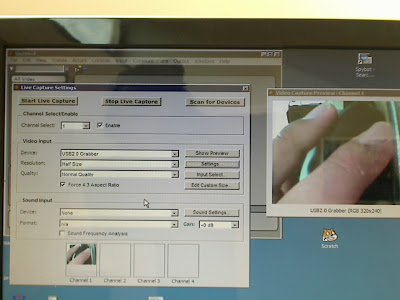
Go to Live capture Setting>Video Input
Device : USB2.0 Grabber.
Resolution : Half Size
Click Settings>NTSC/M
This webpage tells you more detail but it shows slightly different configuration with mine.
At least if you mess around the setup, you can find:-)
http://forum.troikatronix.com/cgi-bin/forum/gforum.cgi?post=13660
***
Additional Info
I realized that latest version of Isadora v1.3.0f24 for Windows does not work well if you run Windows 7 64 bit. I found an older version. It's seems fine. Not so much stable but better than not working..
